¶ Tips and tricks!
Here's a compilation of things that will make your life easier when using 3DEXPERIENCE CATIA
¶ Status Bar
A command line for CATIA commands! As easy as right clicking an empty space and activating "Status Bar" under "Display"
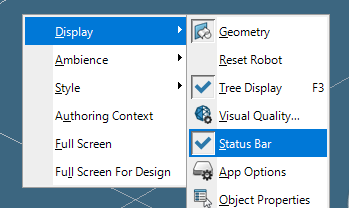
You can launch any command from here by typing "c: [your command]".
The status bar can launch some commands which are not in your current app. A particularly useful example is typing "c:lock" to instantly lock your parts.
Additionally, in the Preferences you can activate a given prefix automatically. So instead of writing "c:lock", you could write "lock".
¶ Creating keyboard shortcuts
- While on the native apps, left click the circle to the right of your name, and then click the arrow next to "Preferences".
- Click on "Customize", and then go to the "Commands" tab. Here you can see an overview of all the commands in the platform.
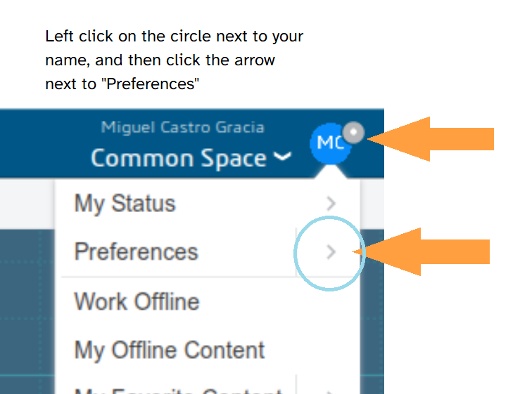
- You can now go to either the "All commands" or the "Current app commands" category, and search for the command to which you want to assign a keybind.
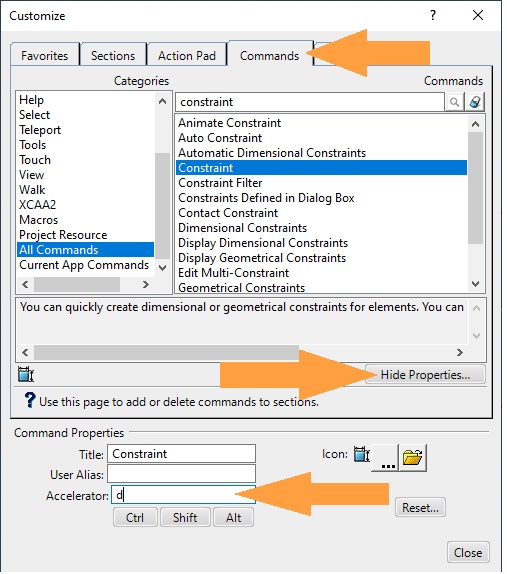
- Click on the "Properties" button, and write your keybind on the "Accelerator" section. You can make shortcuts with both SHIFT and CTRL. When you are done, close the window and the shortcuts will work!